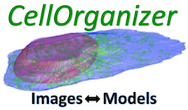Installation¶
Installing CellOrganizer for Matlab¶
Requirements¶
- Matlab 2016b or newer
- Bioinformatics Toolbox
- Computer Vision System Toolbox
- Control System Toolbox
- Curve Fitting Toolbox
- Image Processing Toolbox
- Mapping Toolbox
- Optimization Toolbox
- Robust Control Toolbox
- Signal Processing Toolbox
- Simulink
- Simulink Design Optimization
- Statistics and Machine Learning Toolbox
- System Identification Toolbox
- Wavelet Toolbox
Downloading CellOrganizer for Matlab¶
CellOrganizer for Matlab is the most flexible and powerful of the CellOrganizer deliverable, since it interfaces with Matlab which facilitates data analysis.
To download the latest CellOrganizer for Matlab distribution go to the download page and download the latest release. Aftwards, extract the contents of the release into a local directory of your preference.
For example,
cd ~/
wget -nc http://cellorganizer.org/downloads/v2.7/cellorganizer_v2.7.0_and_image_collection.tgz
tar -xvf cellorganizer_v2.7.0_and_image_collection.tgz
rm -fv cellorganizer_v2.7.0_and_image_collection.tgz
The commands above will download and extract to disk the contents of CellOrganizer v2.7.0.
Starting CellOrganizer for Matlab¶
To start using CellOrganizer, start a Matlab session and change directory to the location of CellOrganizer and run setup.m.
In the Matlab, type
cd( ‘/path/to/folder/cellorganizer’ );
setup();
If you were successful you should see a message like
>> setup
Checking for new stable version... Version is up to date.
You are now ready to use CellOrganizer for Matlab.
Installing CellOrganizer for Matlab on a HPC¶
Requirements¶
Important
Remember to contact your local HPC cluster managers to know if you have access to a Matlab license that would allow you to run Matlab <https://www.mathworks.com/products/matlab.html>`_ in your cluster.
- Matlab 2016b or newer
- Bioinformatics Toolbox
- Computer Vision System Toolbox
- Control System Toolbox
- Curve Fitting Toolbox
- Image Processing Toolbox
- Mapping Toolbox
- Optimization Toolbox
- Robust Control Toolbox
- Signal Processing Toolbox
- Simulink
- Simulink Design Optimization
- Statistics and Machine Learning Toolbox
- System Identification Toolbox
- Wavelet Toolbox
Downloading CellOrganizer for Matlab¶
Important
Sometimes, compute nodes do not access the web. Make sure to download the tarball from the front end or contact your HPC manager for further instructions.
CellOrganizer for Matlab is the most flexible and powerful of the CellOrganizer deliverable, since it interfaces with Matlab which facilitates data analysis.
To download the latest CellOrganizer for Matlab distribution go to the download page and download the latest release. Aftwards, extract the contents of the release into a local directory of your preference.
For example,
cd ~/
wget -nc http://cellorganizer.org/downloads/v2.7/cellorganizer_v2.7.0_and_image_collection.tgz
tar -xvf cellorganizer_v2.7.0_and_image_collection.tgz
rm -fv cellorganizer_v2.7.0_and_image_collection.tgz
The commands above will download and extract to disk the contents of CellOrganizer v2.7.0.
Starting CellOrganizer for Matlab¶
The next instructions assume the HPC cluster you have access to uses SLURM as its default scheduler.
Important
Using CellOrganizer for Matlab on all possible popular schedulers is beyond the scope of this document, however feel free to contact us through the mailing list and we will do our best to help you.
Using CellOrganizer for Matlab interactively¶
Use srun or salloc to allocate resources to start Matlab.
For example
srun -p pool --mem=8Gb --pty /bin/bash
Start a Matlab session and change directory to the location of CellOrganizer and run setup.m.
In the Matlab, type
cd( ‘/path/to/folder/cellorganizer’ );
setup();
If you were successful you should see a message like
>> setup
Checking for new stable version... Version is up to date.
You are now ready to use CellOrganizer for Matlab.
Submitting a job for CellOrganizer for Matlab¶
Some tasks in CellOrganizer, with special attention on training, require considerable resources. At times, it will be more efficient to submit a job to a scheduler rather than doing it interactively.
For example, to run demo3D00, you could create a file called script.sh whose contents are
#!/bin/bash
#
#$ -j y
#$ -S /bin/bash
#$ -cwd
## the next line selects the partition/queue
#SBATCH -p pool
## the next line selects the number of cores
#SBATCH -n 4
## the next line selects the memory size
#SBATCH --mem=8G
## the next line selects the walltime
#SBATCH -t 00:30:00
cd /path/to/cellorganizer/folder
matlab -nodesktop -nosplash -r "setup(); demo3D00(), exit;"
Then use the command
sbatch script.sh
to add the job to the scheduler.